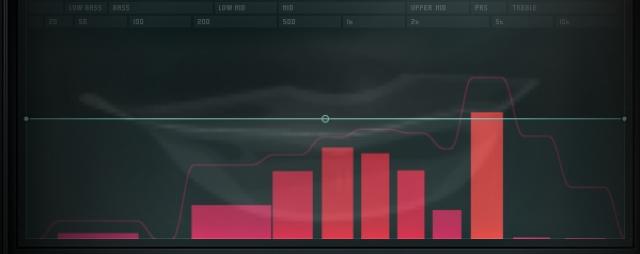
Explore FL Studio's beastly Vocodex vocoder and get your synths talking. A vocoder is a tool that analyzes the spectral shape of one sound and uses it to filter another sound. Check out the example to hear what this sounds like:
Step 1 Pick a Good Vocoder Synth
The first step is to pick a synth sound that is bright and a bit noisy; a sound that will cover much of the spectrum. For this example I took two wobble basses and removed all the filters and wobbliness, and I played mid-range notes. I also used a distortion plugin to make it even brighter.
Step 2 Record a Good Vocoder Voice
The next thing we need is a modulator, usually a voice, but drums work amazing in this role as well. I recorded myself saying a basic phrase with extra precision, and I re-recorded words that were unclear. for example, you can tell I re-recorded the word “storm” at the end of the phrase. You may also hear that I used a compressor and boosted the highs around 5k to make my voice clear and consistently loud.
Step 3 Set up Mixer
From here, we need three mixer tracks. The first two will be the Synth and Voice tracks, and I will route them to a third track, labeled “Vocoder.” Labeling the tracks will help in the next step.

I’ll open Vocodex on the Vocoder track, and turn the Wet knob up all the way. I’ll also right-click on the input boxes to select Voice for the modulator and Synth for the carrier. With vocoders, the carrier is almost always some sort of sustaining synth sound.
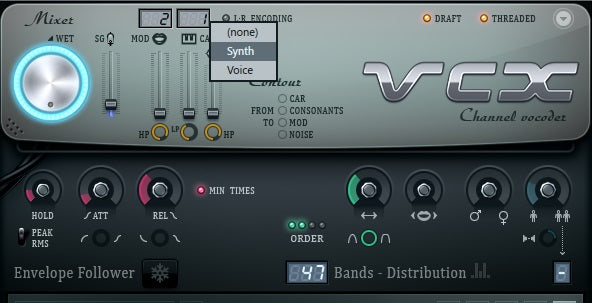
Step 4 Change Vocoder’s Settings
If you watch the display on Vocodex you’ll see a bunch of bands on the bottom, sort of like a spectrum analyzer. These bands show an analysis of the frequencies the voice is hitting. The Vocoder takes this analysis and applies it to the synth. For example, the screenshot below is when I say “Sky” – you can see how the higher bands are peaking in response to the “ssss” and “k” sound while the midrange bands are responding to the vowel sounds in “y.”
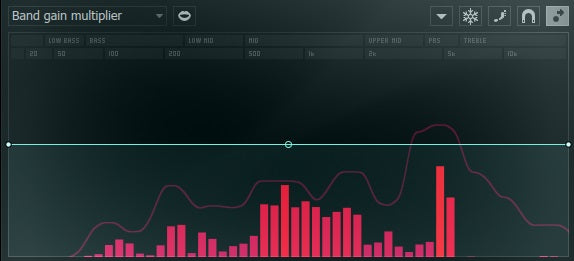
We can make the vocoder sound more precise by adding more bands—increasing the resolution. But I prefer to have less bands for a retro sound. I took the screenshot below on the word “sky” as well.
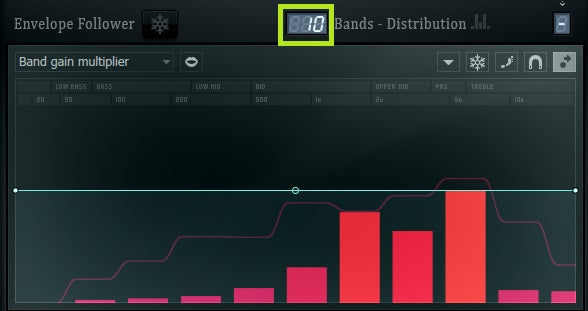
Step 5 More Vocoder Tweaking
It sounds retro, but I want to bring more precision into the high frequencies to make it sound less cheap. One cool thing about Vocodex is that we can have part of the spectrum with big, imprecise retro bands and part of the spectrum with many small precision bands. From the Menu I’ll select Band Distribution and skew it towards the highs. Instead of drawing it myself, I used a little drop down menu and selected “Bark Scale.”
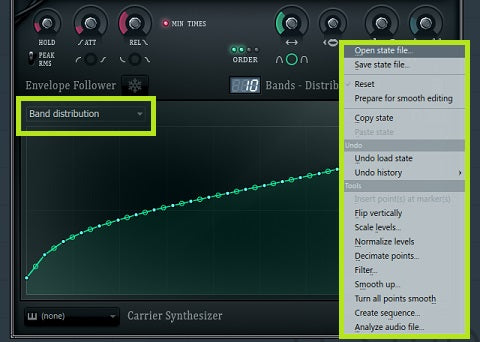
Here’s what the bands look like when I return back to the main “band gain multiplier” screen. The 10 bands give it a retro sound, but since they are skewed towards the high frequencies the consonants are clear.

Step 6 Get Creative
Here are a few more examples of how different carriers and modulators can be combined.
In the example, I used a bright sound from Sytrus’s Carrier preset section, and I used a pad for the second half of the phrase.
Danny Byrd heavily used vocoders in his track 4th Dimension starting at 0:21, mostly playing really long notes that sustain or slowly rise.
Lastly, the modulator does not have to be a voice! In this example track, the intro features drums as the modulator of a distorted pad carrier, which are also playing dry at the same time.
Banner Image Source (lips): http://www.flickr.com/photos/leasepics/1196364760/sizes/o/
